|
Wizards / Nonparametric Regression Wizard |
Selecting Nonparametric Regression from the Statistics menu provides a dialog-driven interface to the NPREG instruction, for doing nonparametric regressions. This bring up a dialog box like:
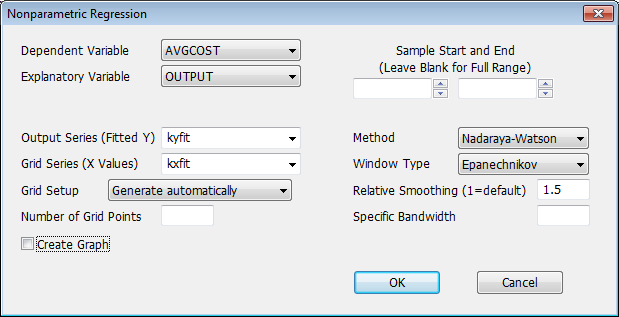
The fields are as follows:
Dependent Variable
Select the desired dependent variable from this drop down list.
Explanatory Variable
Select the desired explanatory variable from this drop down list.
Sample Start and End
Use these fields to set a specific starting and/or ending date for the estimation.
Output Series (Fitted Y)
Provide a series name here if you want to save the fitted values.
Grid Series (X Values)
Series of X values at which the fit is computed.
Grid Setup
Select "Generate automatically" to have RATS generate the grid values and store them in the Grid Series. Choose "Use values already in series" if you are supplying an existing series using the Grid Series field and want RATS to use those values.
Number of Grid Points
If using the "Generate automatically" choice for Grid Setup, this field will appear allowing you to provide the desired number of grid points.
Create Graph
If you turn this switch on, RATS generates a SCATTER instruction plotting the dependent variable against the explanatory variable (as a scattergram) and the output series against the grid series as a line graph.
Method
Choose the estimation method from this drop down list. The choices are "Nadaraya-Watson", "LOWESS" and "Nearest Neighbor".
Window Type
Relative Smoothing
Specific Bandwidth
When using the Nadaraya-Watson method, use Window Type to select the window type, from "Epanechnikov", "Triangular", "Gaussian", "Logistic", "Flat", or "Parzen". By default, NPREG chooses a bandwidth based upon sample statistics for the X series which has certain optimality properties. The Relative Smoothing field allows you to increase the bandwidth proportionally to that. If, instead, you want a Specific Bandwidth, use the appropriate box for that. (If you put a value in Specific Bandwidth, that is what is used, so make sure it's blank if you want to use the Relative Smoothing.
Fraction of Entries to Use
For "LOWESS" and "Nearest Neighbor", use this field to set the fraction of the data range included in the fit.
Copyright © 2025 Thomas A. Doan