Text Replace |
If a text window is active, the Edit—Replace operation will bring up the following dialog box for locating text within the contents of the window and replacing it with an alternative string:
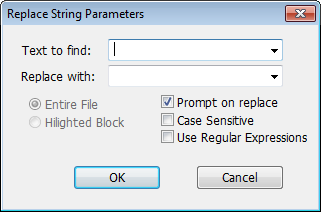
Text to find
Type the text you wish to find for replacement into this box. The drop down has the most recent search strings (just within this RATS session). If you have text selected in the window, the Text to find field will be initialized with the selected information so you can look for a later (or earlier) case where it is used.
Replace with
Type the text you wish to use to replace the search text. The drop down list has the most recent replace strings (just within this RATS session).
Entire File
Highlighted Block
These are only active if you have text selected in the window. If Entire File, the search looks through the entire file, while if Highlighted Block, the search is restricted only to the selected text.
Prompt on Replace?
If this is not selected, the changes are made automatically throughout the file. While this is "undoable", it's something you should only do if you are sure about the changes. With Prompt on Replace selected, you will be prompted on each change, and you can (at any time) cancel the remainder of the process.
Case Sensitive?
Select this if you want the search to be case-sensitive, that is, "search" matches only "search" and not "Search".
Use Regular Expressions?
Select this is you want the search to use Regular Expressions.
Copyright © 2025 Thomas A. Doan