|
Wizards / Filter/Smooth Wizard |
The Filter/Smooth Wizard provides an easy interface to the FILTER instruction, allowing you to implement a variety of filtering operations. Selecting Filter/Smooth from the Data/Graphics menu brings up the following dialog box:
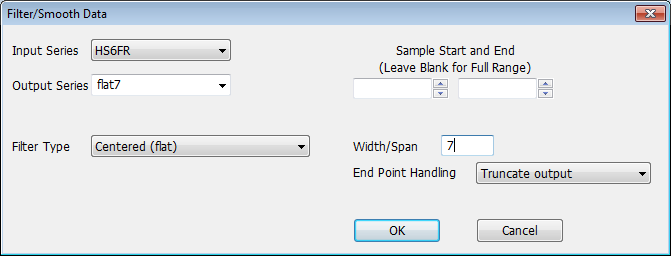
Input Series
Use this field to select the series you want to filter (here it's HS6FR). Click on the arrow on the right side to display a list of all series currently in memory.
Output Series
Use this field to provide the name of the series into which you want to save the output of the filter (here FLAT7). You can select an existing series or type in a new name.
Sample Start and End
Use these fields if you want to specify the start and/or end of the sample range. Leave these blank if you want to use the default range.
Filter Type
Use this field to select the type of filter you want to apply. The choices are "Centered (flat)", "Centered (nxm)", "Hodrick-Prescott", "Henderson", "Spencer", "Lagging (flat)", "Lagging (input weights)", "Centered (input weights)", and "OLS Trend/Seasonal Removal".
Width/Span, Tuning (Lambda)
For most of the filtering choices, you will see a Width/Span field. Use this to enter the base span, or width, of the filter, in terms of a number of observations. For the Hodrick-Prescott filter, the field will instead be labeled Tuning (Lambda). Use this to input the desired value for the lambda parameter used in computing the HP filter.
By
For the "Centered (nxm)" choice, the By field allows you to enter the number of repetitions used.
End Point Handling
This field is available for most of the filtering choices, and offers options for handling the end points of the input series.
Weights, Normalize to Sum==1.0
For the "input weights" choices, you will see an empty text box you can use to input your own weight values for each term in the filter. Separate the values with commas or blank spaces.
Above the weight field, you will also see a checkbox that you can turn on if you want to normalize the weights to sum to 1.0.
Trend, Seasonal
For the "OLS Trend/Seasonal Removal", turn on either or both of these check boxes to remove trend and/or seasonal components.
Copyright © 2025 Thomas A. Doan